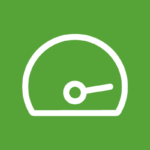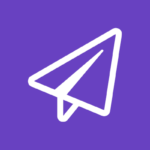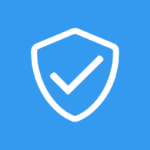There are several legal methods available to download YouTube videos, ensuring that you can enjoy your favorite content without an internet connection while staying compliant with the platform’s terms of service. Whether you’re using YouTube Premium, a third-party tool, or desktop software, each option offers its own advantages and is tailored to different needs. In this guide, we’ll explore step-by-step instructions for the most effective ways to download YouTube videos safely and legally, ensuring a seamless offline viewing experience.
In this article, we’ll explore multiple ways to download YouTube videos legally and safely. We’ll cover YouTube Premium, online download tools, and desktop software for different levels of quality and convenience.
Why Download YouTube Videos?
You might want to download YouTube videos for several reasons:
- Watch Offline: When traveling or in areas with poor internet connectivity, you can enjoy your saved videos without relying on Wi-Fi or mobile data.
- Save Mobile Data: If you have a limited data plan, downloading videos while on Wi-Fi allows you to view them offline and save data.
- Education and Learning: Downloading tutorials or educational videos ensures you have access to learning material at any time.
- Backup Content: You might want to keep a copy of a video that you think could be taken down in the future.
Method 1: How to Download YouTube Videos Using YouTube Premium (Official Method)
The most legal and straightforward way to download YouTube videos is through YouTube Premium. This paid subscription service from YouTube allows you to download videos directly from the YouTube app for offline viewing.
How to Download Videos with YouTube Premium:
Subscribe to YouTube Premium: Visit the YouTube Premium page and subscribe to the service.
- Open the YouTube App: You can only download videos using the YouTube mobile app.
- Find the Video: Search for the video you want to download.
- Click the Download Button: Once you’re on the video page, tap the download button located below the video (a downward arrow icon).
- Select the Quality: Choose the video quality (low, medium, or high).
- Watch Offline: Once downloaded, the video will be available in your Library under Downloads for offline viewing.
Example:
If you’re on a long flight and want to watch tutorials or your favorite content, YouTube Premium ensures that you can download and watch videos without needing an internet connection.
Pros:
- Legal and supported by YouTube.
- High-quality video downloads.
- Access to other features like ad-free viewing.
Cons:
- Requires a paid subscription.
- Only works within the YouTube app, no downloads to your computer.
Method 2: Download YouTube Videos Using Online Tools
For users who don’t want to subscribe to YouTube Premium, online tools provide a simple way to download YouTube videos. Websites like SaveFrom.net, Y2Mate, and ClipConverter allow you to enter a YouTube video URL and download the video in different formats.
How to Download Videos Using SaveFrom.net:
- Copy the Video Link: Open YouTube, find the video, and copy the URL from your browser’s address bar.
- Open SaveFrom.net: Go to SaveFrom.net in your browser.
- Paste the Video URL: First copy the url and then Paste the copied URL into the input box.
- Choose Format and Quality: Select the desired video format (e.g., MP4) and resolution (e.g., 720p).
- Download the Video: Click the download button and the video will be save into to your device.
Example:
Imagine you’re preparing for a presentation and want to use parts of a YouTube tutorial. You can use SaveFrom.net to download the video in just a few clicks.
Pros:
- Free and easy to use.
- No need to install software.
- Works on both desktop and mobile browsers.
Cons:
- Some websites may contain ads or redirects.
- Download quality may not be as high as original content.
Method 3: Download YouTube Videos Using Desktop Software
For higher-quality downloads or additional features, desktop applications like 4K Video Downloader or YTD Video Downloader offer excellent solutions. These programs allow you to download videos in multiple formats and resolutions, including 4K and 1080p.
Steps to Download Videos with 4K Video Downloader:
- Install the Software: Download and install 4K Video Downloader from the official website.
- Copy the YouTube URL: which video you want to download on YouTube and copy its URL.
- Paste the URL in the Software: Open 4K Video Downloader and click the Paste Link button.
- Select Format and Quality: Choose the video format (e.g., MP4, MKV) and resolution (e.g., 720p, 1080p, 4K).
- Download: Click Download, and the video will be saved to your computer.
Example:
Let’s say you’re a content creator and need to reference high-quality footage for your work. 4K Video Downloader lets you download high-resolution videos for editing or research purposes.
Pros:
- Supports high-resolution downloads, including 4K.
- Allows downloading entire playlists.
- Works on both Windows and Mac.
Cons:
- Requires installation of software.
- Some features are limited to the paid version.
.
Method 4: Download Videos via Mobile Apps
Some mobile apps allow you to download YouTube videos directly to your device. Apps like VidMate or TubeMate (for Android) are popular choices.
Steps to Download Videos Using TubeMate (Android):
- Install TubeMate: Download the TubeMate APK from the official site (Note: it’s not available on Google Play Store).
- Open TubeMate: Once installed, launch the app.
- Search for the YouTube Video: In TubeMate, search for the video you want to download.
- Select the Download Option: Tap the download button and choose the resolution and format.
- Save to Your Device: The video will be saved to your phone’s gallery for offline access.
Pros:
- Easy to use.
- Downloads directly to your mobile device.
- Free.
Cons:
- Not available on official app stores.
- May require sideloading on Android devices.
Legal Considerations When Downloading YouTube Videos
While downloading videos for personal use may seem harmless, it’s important to note that YouTube’s terms of service prohibit downloading videos without permission. Downloading content for commercial purposes or without consent from the creator can also infringe copyright laws.
Always make sure to:
- Download videos only for personal, non-commercial use.
- Seek permission from the video owner if necessary.
- Use YouTube Premium or other official methods when possible.